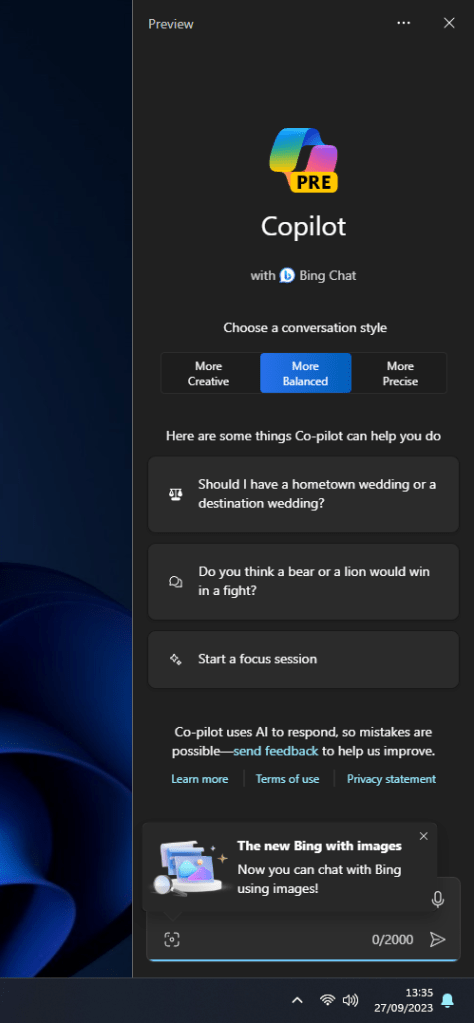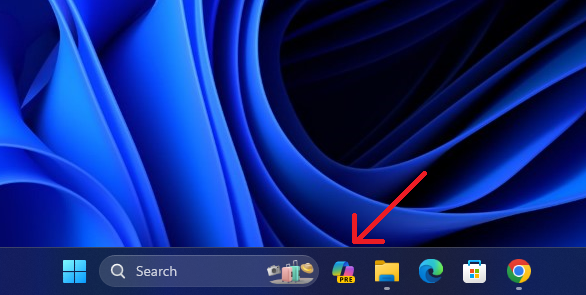Microsoft has released the Windows 11 2023 update with a lot of AI-centric features. You can download and install the Windows 11 2023 update on the stable channel right away without waiting for the full rollout. The new update brings a native AI-powered Copilot, among other things. However, it is not enabled by default. So you need to tweak some system values to access the new, unified Copilot on your Windows 11 PC. Go ahead and follow our tutorial to enable Copilot on Windows 11 right now.
Microsoft发布了具有许多以 AI 为中心的功能的 Windows 11 2023 更新。您可以立即在稳定频道上下载并安装 Windows 11 2023 更新,而无需等待全面推出。新的更新带来了原生的人工智能驱动的Copilot等。但是,默认情况下不启用它。因此,您需要调整一些系统值才能访问Windows 11 PC上新的统一Copilot。继续按照我们的教程立即在 Windows 11 上启用 Copilot。
1. Go ahead and download ViveTool from the link here.
1. 继续从此处的链接下载 ViveTool。
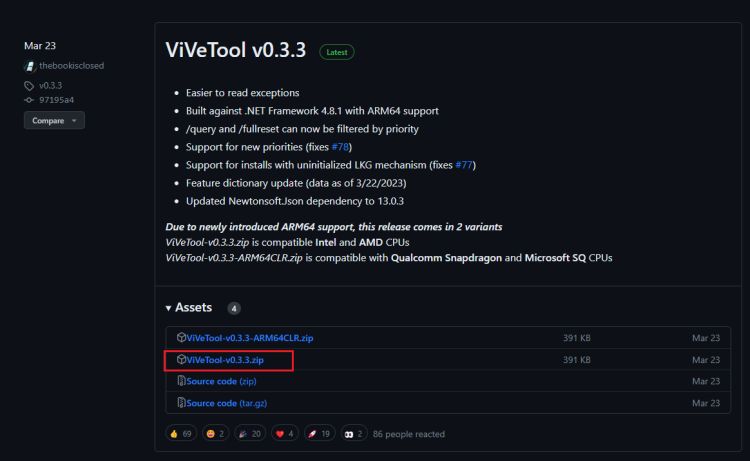
2. Next, extract the ZIP file to a folder.
2.接下来,将ZIP文件解压缩到文件夹中。
3. Right-click on the extracted folder and choose “Copy as path” from the context menu.
3.右键单击提取的文件夹,然后从上下文菜单中选择“复制为路径”。
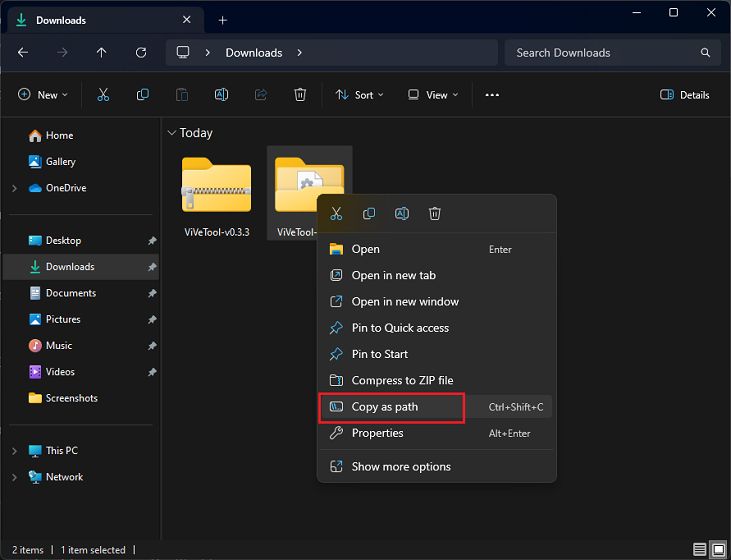
4. After that, press the Windows key and search for cmd. Now, click on Run as administrator.
4.之后,按 视窗 键并搜索cmd。现在,单击以管理员身份运行。
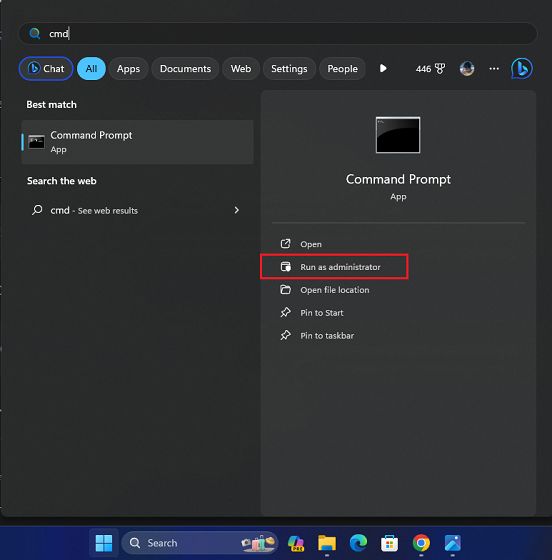
5. In the Command line window, type cd, add a space, and paste the path below. Simply copy the path and right-click in CMD to paste the folder path.
5. 在命令行窗口中,键入 cd ,添加一个空格,然后粘贴下面的路径。只需复制路径并在CMD中右键单击即可粘贴文件夹路径。
|
1 |
cd "C:\Users\Arjun Sha\Downloads\ViVeTool-v0.3.3" |
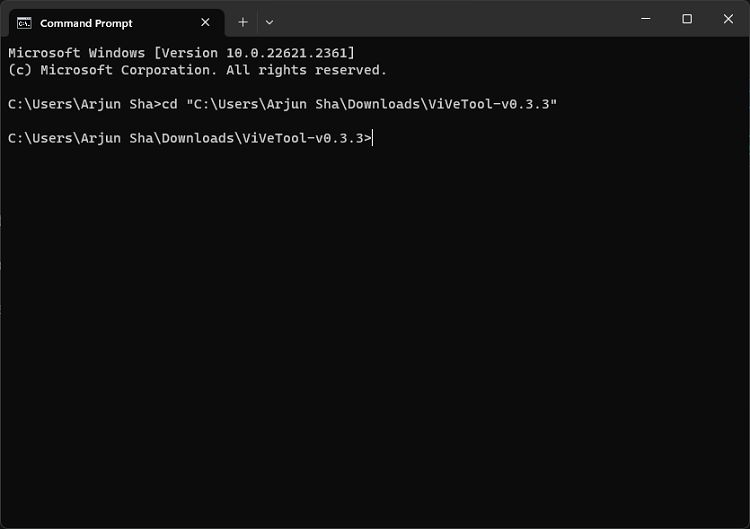
6. Now, run the below command to enable Copilot on Windows 11.
6.现在,运行以下命令以在Windows 11上启用Copilot。
|
1 |
vivetool /enable /id:44774629,44776738,44850061,42105254,41655236 |
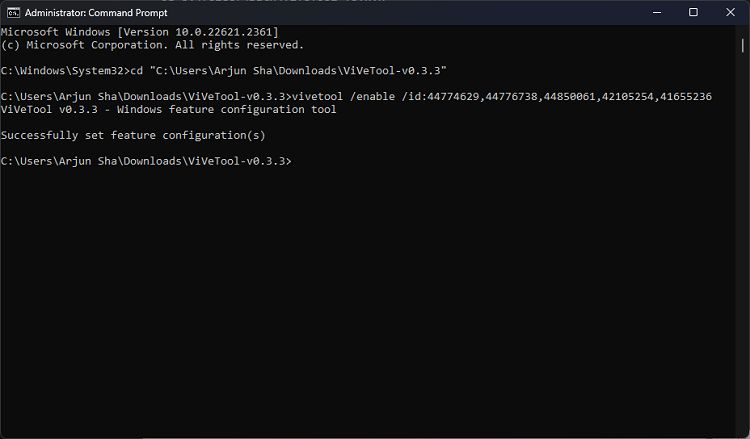
7. Next, restart your Windows 11 PC. A new Copilot icon should now appear on the Taskbar, right next to the search bar. Make sure you are signed in with a Microsoft account on your PC.
7.接下来,重新启动Windows 11 PC。一个新的 Copilot 图标现在应该出现在任务栏上,就在搜索栏旁边。确保在电脑上使用Microsoft帐户登录。
How to Enable Copilot on Windows 11 (Easy Guide)
如何在 Windows 11 上启用 Copilot(简易指南)
8. If the icon does not appear, right-click on the Taskbar and open “Taskbar settings“.
8.如果未出现该图标,请右键单击任务栏并打开“任务栏设置”。
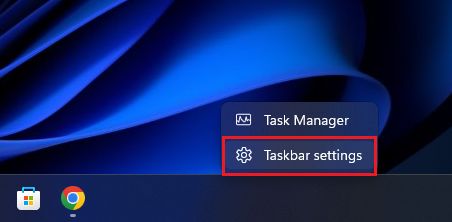
9. Here, enable the “Copilot (preview)” toggle to see the AI assistant in the Taskbar.
9.在这里,启用“副驾驶(预览)”切换以查看任务栏中的AI助手。
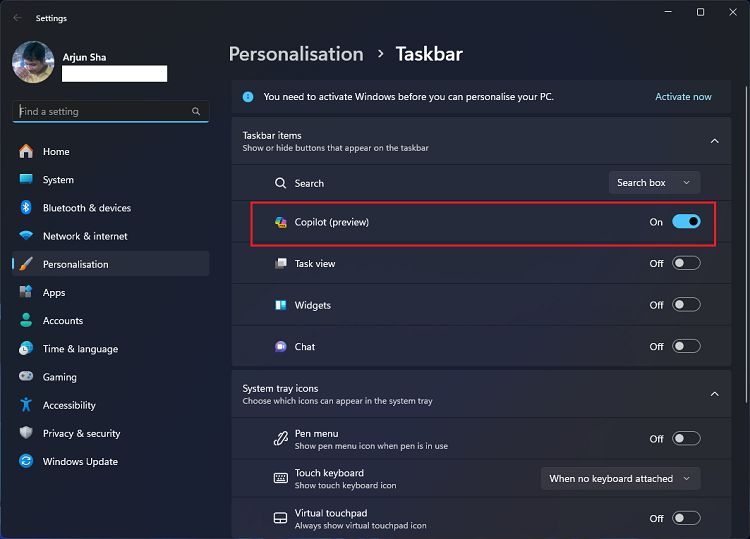
So that is how you can turn on the new Copilot on the latest version of Windows 11. In case you don’t like the AI Copilot, you can choose to disable Copilot on Windows 11 completely.
因此,这就是您可以在最新版本的Windows 11上打开新Copilot的方法。如果您不喜欢AI Copilot,则可以选择在Windows 11上完全禁用Copilot。
Furthermore, f you wish to learn all about the new Windows 11 2023 update features, head to our linked article. Keep in mind that most of the teased Copilot features are not working right now, and it looks like Microsoft intends to add new functionalities over the coming weeks. So you need to wait to take full advantage of the new Copilot.
此外,如果您想了解有关新的 Windows 11 2023 更新功能的所有信息,请前往我们的链接文章。请记住,大多数被戏弄的Copilot功能现在都不起作用,看起来Microsoft打算在未来几周内添加新功能。因此,您需要等待才能充分利用新的Copilot。
原文连接:How to Enable Copilot on Windows 11 (Easy Guide) | Beebom — 如何在 Windows 11 上启用 Copilot (简易指南) |比博姆